As a Super Admin, you can manage and edit existing accounts through the following steps:
- Log in as Super Admin
Use your Super Admin credentials to log in to the Omni Channel platform. - Access the Super Admin Console:
Navigate to the top-right corner of the window then click on the Profile Dropdown and select the Super Admin Console button from the menu.
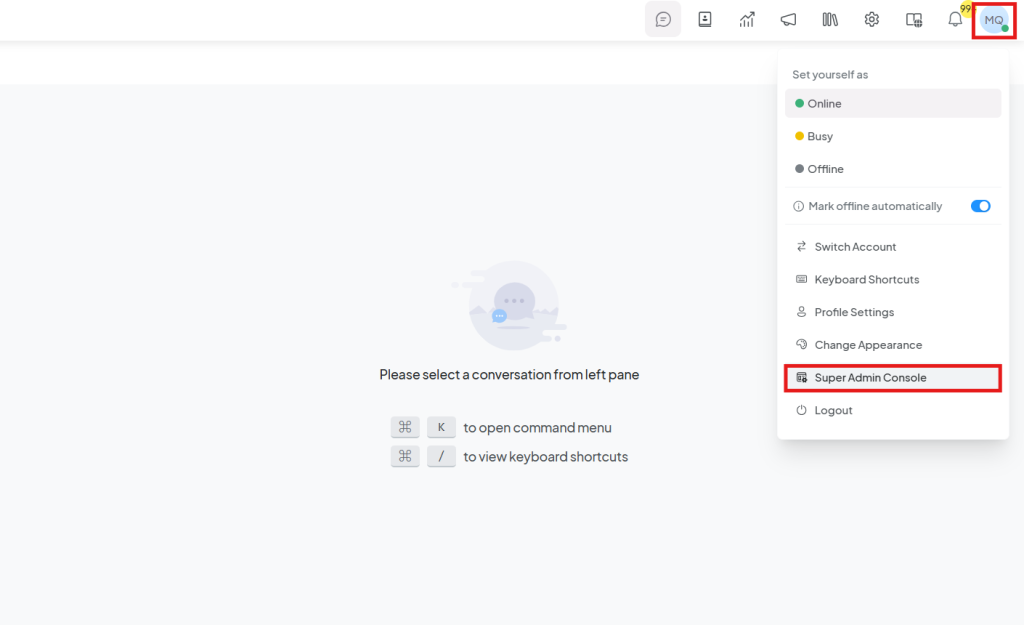
Edit Account Information
To edit an existing account:
- Click the Edit button next to the account you want to modify.

- In the edit window, you can change account details such as name and language.
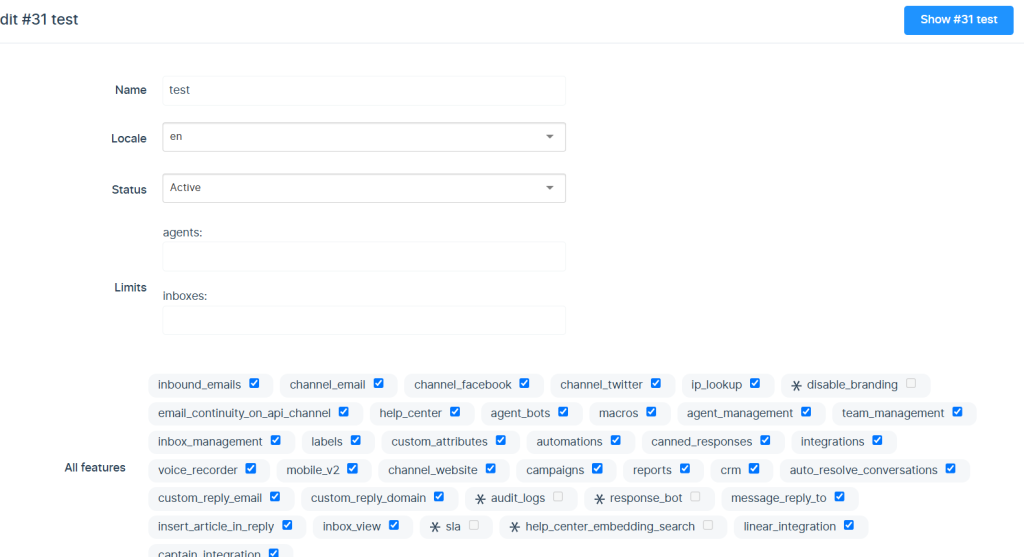
Activate or Deactivate Accounts
- You can activate or deactivate the account from the edit window by toggling the status option.
Add or Delete Features
- From the same window, you can add new features to the account or remove existing ones as necessary.
Destroy the Account
- If you need to delete the account permanently, you can select the Destroy Account button.
- Confirm the action to fully remove the account and all associated data.




